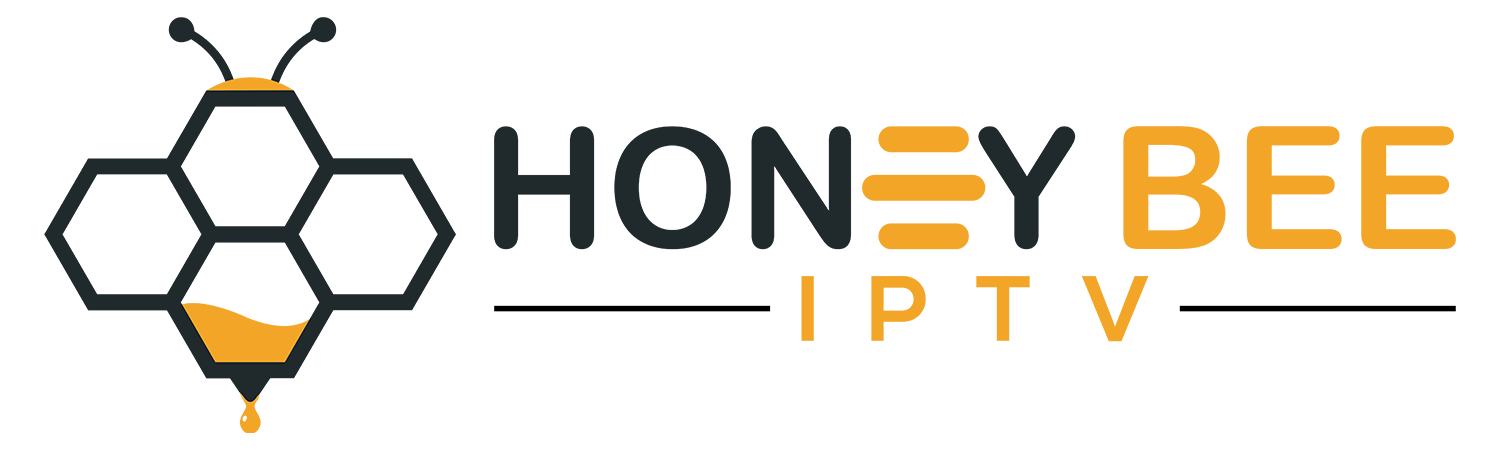Tips For Streaming Performance
What Is Buffering?
To understand buffering, you must first understand that an IPTV stream is sent by the server as “data packets”. As the packets load, they show your desired streamed content. This explains why you can keep streaming for a few seconds after losing your internet connection.
If there’s a delay in sending, receiving, or processing those data packets, it causes your device to pause while it waits for more packets. The process is called buffering.
So, is there a way to fix IPTV buffering problems? That depends on the cause. We have outlined a list of tips you can do to fix the problem. Some buffering is out of your control, but you can help minimize buffering to have a stable stream without interruptions.
With so many things affecting internet speeds, it’s difficult to find one solution that fixes them all. Try a few different solutions until you get your IPTV service to begin working smoothly when streaming video content.
1. Reset Your Router
Restarting your router is one of the easiest steps you can do. Sometimes the internet connection between your router and devices becomes unsynchronized, so you must reboot your router to start a new, clean connection.
You’d be surprised how quickly your internet connection may improve by this simple step.


2. Reset Your Device
Resetting your Firestick can help if you are having issues with your device, such as slow performance, freezing, crashing or connection issues. If you notice that you are lacking performance after usage, unplug and plug back in your firestick/device to give it a fresh start.
This is another super easy step to which may help you drastically. This step will not reset your factory settings so all your data will still be saved to the device.
3. Clear App Cache
For most devices such as a firestick, the processor is quite small and can only handle so much data. The memory on a firestick is less than 6GB.
Therefore, if you notice the performance of your streams declining it could be due to the accumulation of cached data on your device. This can slow down your device, cause apps to crash, and lead to other performance issues.
Clearing cache on your device is a breeze. Here is a video to follow to free up memory for your firestick to improve your streaming. Other devices such as Smart TV’s also have this option in their own settings menu.
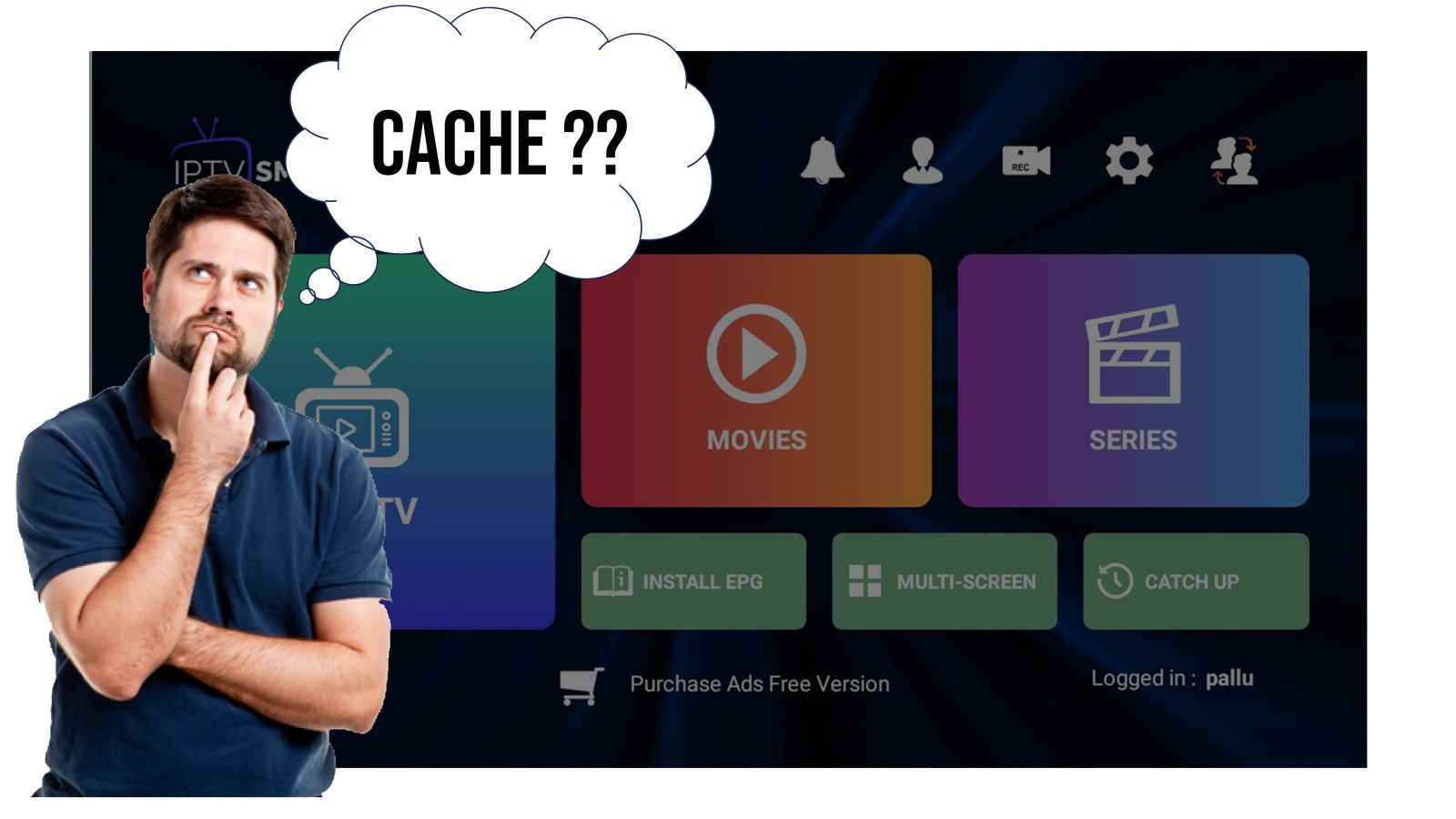
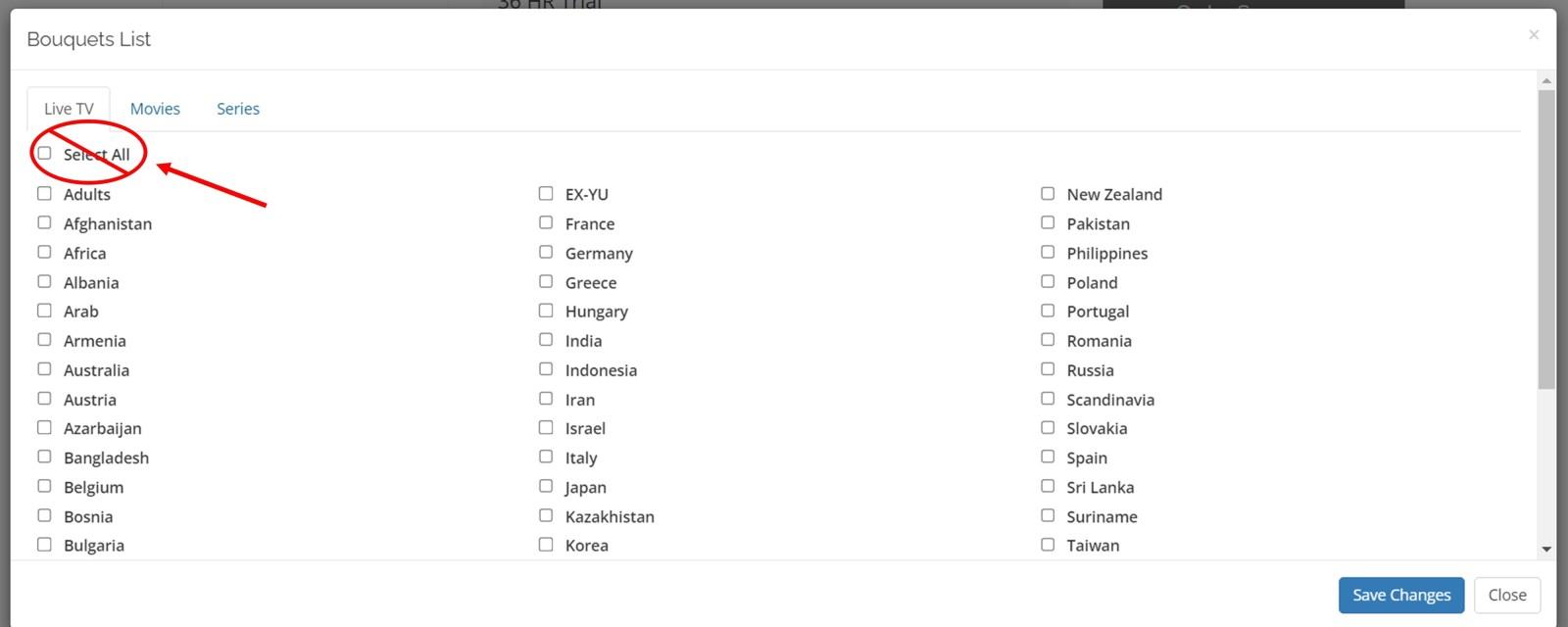
4. Avoid Selecting All Bouquets
During your check-out process for your chosen service, you were asked to select the desired bouquets for the countries you want to receive channels from. It’s important to avoid selecting all bouquet options for Live TV & VOD’s.
Selecting all will process your playlist to have all our hundreds of thousands of streams causing your app to overload and act up. Select 1-5 of your favorite bouquets such as USA, Canada, Latino etc.
Learn to adjust your bouquets from your account with our small video guide.
5. Minimum Internet Speeds
Streaming IPTV takes a stable and decent internet connection. Here are the recommended minimum internet speeds clocked on your device:
15Mbps for SD content
20MBps for HD content
30Mbps for Ultra HD content
The speed test on your device should be at least 15Mbps. If you are using a wireless connection for your firestick, don’t be surprised if your internet speed is 50-60% less than what your speed is at your router.
Your internet speed is determined by your Internet Service Provider (ISP) and there’s not much you can do to make it faster unless you upgrade your plan. You can pay for faster internet or switch providers.
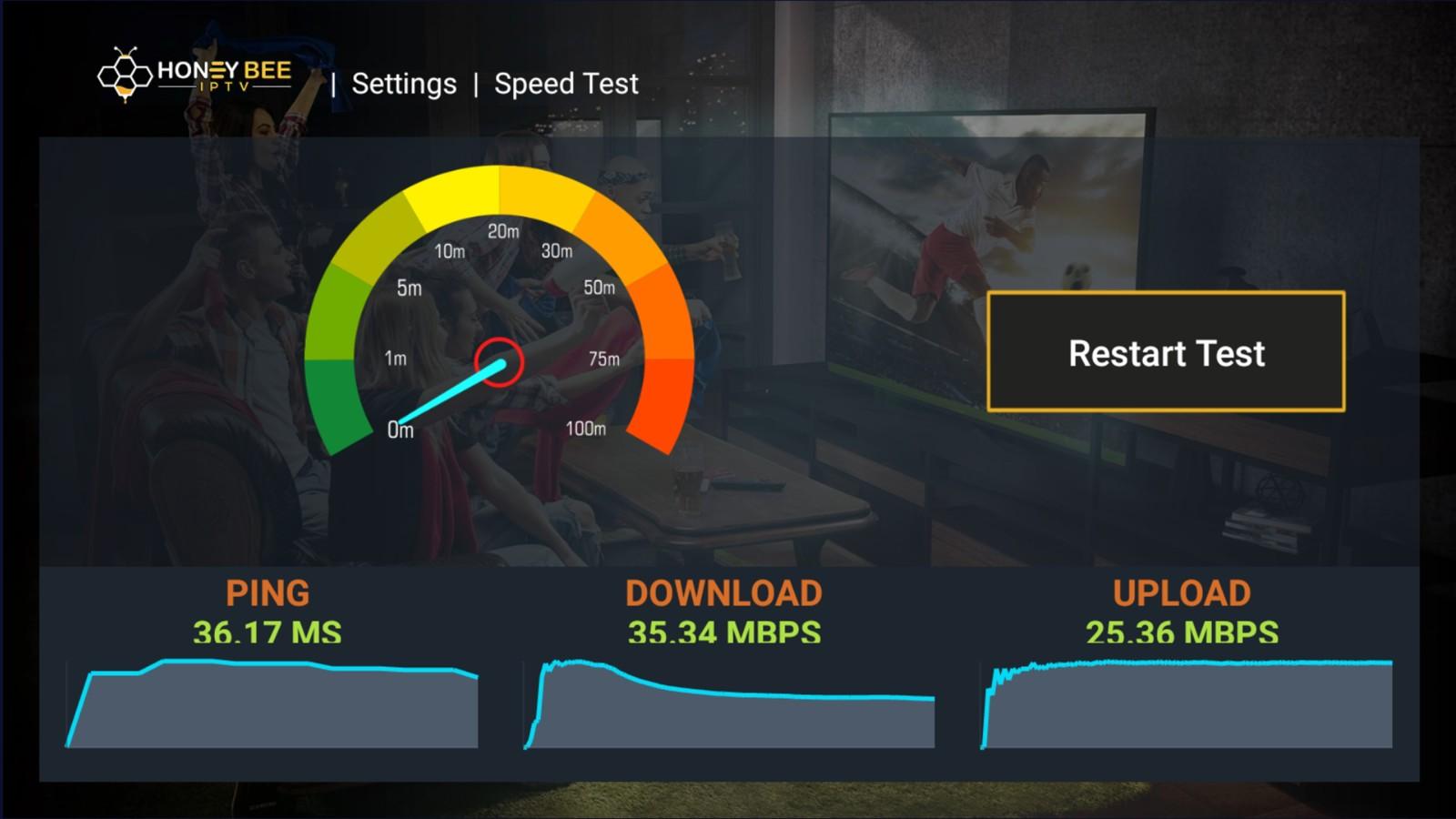

6. Connect Your Device Directly to Your Router
As mentioned before, it’s normal for your internet speed to be 50-60% on your wireless device compared to your router.
Internet speed loss depends on factors such as the number of devices connected to your network plus how much data they use and the distance the signal travels from your router to your device. For example, expect the speed to be drastically reduced if your router is located in the basement and your TV is on the 2nd floor.
During the summer when more people are at home connected to the internet, you may also suffer, particularly in peak hours 6pm-10pm.
Connecting your TV with an ethernet cable directly to your router is the best option. Establishing a wired connection leads to faster and more stable internet connection.
Here is a great tutorial on how to set up your firestick with an ethernet cable.
7. Increase Buffer Limit Size
Our app has the option to let users increase the buffer limit size. This means that your device downloads more packet data before moving to the next packet. You’ll have more downloaded data to stream while the next set is loading.
App default is set to 20. Increase your data packet to 50 and see if this helps. You can also switch it to 100 in the future if you feel like 50 still too low.
Find this setting in Settings > Player Settings
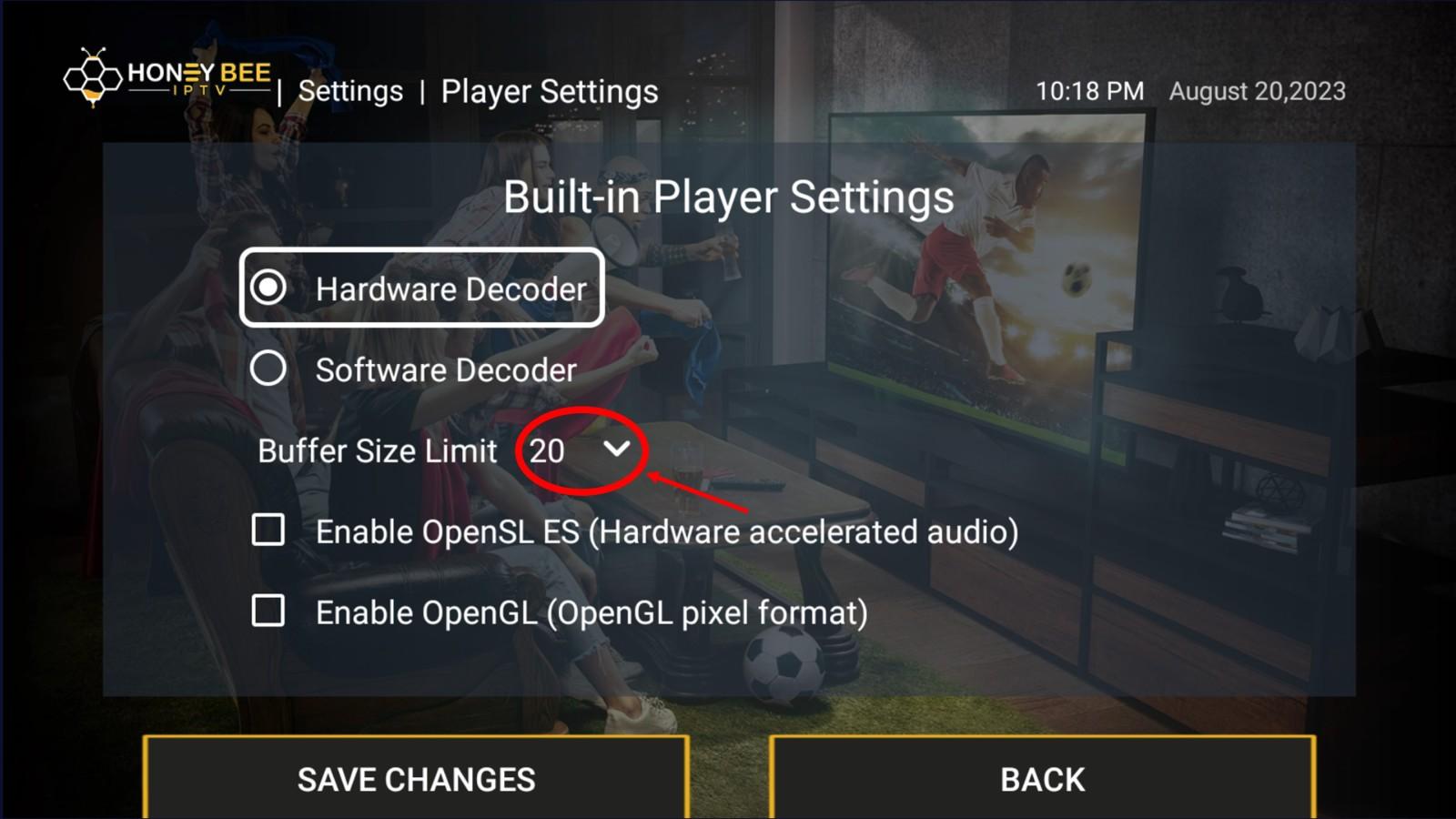

8. Use a VPN Provider to Prevent ISP Throttle
ISP’s are generally not kind towards IPTV and will therefore try to prevent you from streaming. If you have having streaming issues, it’s possible that your ISP is throttling your connection.
We highly reccomend your use you use NordVPN for the best VPN provider to work with our service.
Run a speed test on our app and compare the results while running another speed test with VPN turned on. If your connection is significantly faster while using the VPN, your ISP is likely throttling your service which will cause buffering. However, a VPN encrypts your data and connection, so the ISP can’t see what you’re doing online.